http://www.spiceupyourblog.com/2011/01/how-to-select-old-layout-blogger.html
I did not quite like the new Blogger templates. They seemed to take the focus away from the blog's actual content.
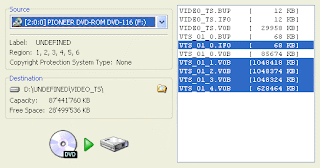
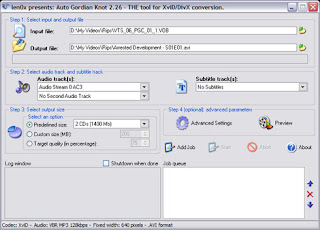


 This is amazing - a gadget that truly combines style, innovation and futurisitic technology, in a radically simple design. The design, in fact, seems to take the KISS concept to the very heart. Now, this is what I call - beautiful!!!!!!!!!
This is amazing - a gadget that truly combines style, innovation and futurisitic technology, in a radically simple design. The design, in fact, seems to take the KISS concept to the very heart. Now, this is what I call - beautiful!!!!!!!!!  We recently invested in a mid range Samsung mobile, Samsung X630. The most attractive feature of our latest acquisition was that it supports Bluetooth. Needless to say that from day one, I always meant to check the Bluetooth capabilities of this phone. Spread over a week, piece by piece, we got the opportunity to discover the hither-to unknown world of Bluetooth. Let me take you through our fascinating journey of exhilarating successes and nerve racking failures...
We recently invested in a mid range Samsung mobile, Samsung X630. The most attractive feature of our latest acquisition was that it supports Bluetooth. Needless to say that from day one, I always meant to check the Bluetooth capabilities of this phone. Spread over a week, piece by piece, we got the opportunity to discover the hither-to unknown world of Bluetooth. Let me take you through our fascinating journey of exhilarating successes and nerve racking failures...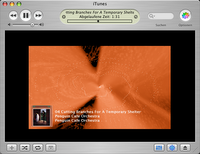 I have always been the kind of guy who likes to explore things on a need-to-know basis. When you are curious to know about something, you understand it better. In fact, that is how I recommend our new age education system should be like... Arouse a child's curiosity and you can make him learn anything.
I have always been the kind of guy who likes to explore things on a need-to-know basis. When you are curious to know about something, you understand it better. In fact, that is how I recommend our new age education system should be like... Arouse a child's curiosity and you can make him learn anything.

 Well, we have finally bit 'The Apple'. Yes, it is THE Apple, because it does not stand for the source of Adam and Eve's (and consequently all human beings') miseries. Rather, here it refers to our family's finally hopping onto the Steve Job Apple Corp bandwagon. Bacchi, it seems had decided to gift me a portable MP3 player on my b'day and on our recent visit to the mall, we all of a sudden decided to go for an iPOD. After considering all the factors - form factor, cost, storage capacity etc., we settled down for an iPOD Nano Gen 2 player with a storage capacity of 2 GB (differs from the I generation Nanos as per the features listed at - http://www.apple.com/pr/library/2006/sep/12nano.html).
Well, we have finally bit 'The Apple'. Yes, it is THE Apple, because it does not stand for the source of Adam and Eve's (and consequently all human beings') miseries. Rather, here it refers to our family's finally hopping onto the Steve Job Apple Corp bandwagon. Bacchi, it seems had decided to gift me a portable MP3 player on my b'day and on our recent visit to the mall, we all of a sudden decided to go for an iPOD. After considering all the factors - form factor, cost, storage capacity etc., we settled down for an iPOD Nano Gen 2 player with a storage capacity of 2 GB (differs from the I generation Nanos as per the features listed at - http://www.apple.com/pr/library/2006/sep/12nano.html).
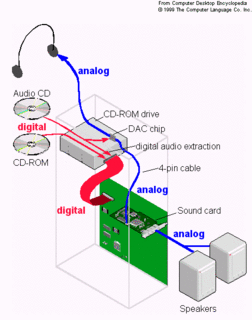
"What's this thing about Firefox that is attracting more and more users towards it?" a casual question by bacchi, triggered this search to find which is a better browser - Firefox or Internet Explorer? Here's what I found -
PROS of Firefox relative to IE:
- Less prone to spyware infection. That is not only because IE being the more dominantly used browser is the more preferred target, but also because Firefox is ACTUALLY more secure. Being open source also helps.
Ref URL -
http://www.ad-mkt-review.com/public_html/air/ai200501.html
- Skins \ Themes. Microsoft does not provide any skins for IE. Only 3rd party firms do.
Example of skins for IE:
http://www.davebax.com/ieskinsfantasy.html
NOTE: I was actually scared of installing any skin for IE. You can never say when you might be installing a spyware on your system. Use the skins on this site at your own discretion.
- Built in support for extensions. IE only has 3rd party plugins.
- Has a handy wizard to import IE, Netscape and Mozilla favorites, cookies, history and passwords.
- Popup blocker. Integrated into IE6 SP2 only... which is only available to people running Window XP and that too as a part of Windows XP SP2 patch and NOT as a separate download.
- No IE for Linux. The latest version of IE for Mac was IE 5. Moreover, Microsoft has stopped developing new versions of IE for Mac. And, it will only release updates to IE as a part of its service pack from now onwards.
Ref -
http://news.com.com/2100-1045_3-1017126.html (Cnet link)
In contrast, Firefox is available for all platforms.
- Integrated google / Yahoo... search. You don't need to install any special toolbars.
- Won't run programs known as Active X controls. Similar to Java applets (also run in browsers), these programs have full access to your OS.
An ActiveX control is essentially a Windows program that can be distributed from a web page. These controls can do literally anything a Windows program can do. That means you could write an ActiveX control to erase a hard drive. A control containing a virus or trojan can be written, distributed, and activated from a web page, and the viewer of the control might never know. A control could even scan your drive for tax records or documents the control's author was interested in, and e-mail them off to some other person. All this can be done in a control that pretends to be something interesting, like a video game.
Ref URL -
http://www.halcyon.com/mclain/ActiveX/Exploder/FAQ.htm
- Has integrated RSS Reader in its latest version.
Ref URL - http://forums.scotsnewsletter.com/index.php?showtopic=12867
The integrated RSS reader (or Live Bookmarks) is not as good as a full fledged RSS reader, though. Would recommend using 'Sage' instead. It is easy to use and gives you all the functionality you usually require.
- Firefox has a beautiful Password Manager. e.g.- the moment I tried to login to www.blogger.com to blog this post, the handy firefox password manager asked me whether I wanted to save my password for logging in automatically the next time. Any saved password is VERY easy to manage from the 'Saved Passwords' option in Firefox options. IE is supposed to have a password manager. BUT, it is non-existent, to say the least.
Ref URL -
http://support.microsoft.com/default.aspx?scid=kb;en-us;217148
for more information on the password manager in IE. The only problem is - it NEVER works.
- Download manager is built into the browser. You can pause and resume downloads whenever you want. Ref the interesting discussion at -
http://www.geekstogo.com/forum/Mozilla_Firefox_versus_Internet_Explorer-t47263.html
- The cleaner 'Options' interface. All the related options are grouped together.... Compare this to IE, which seems to hide its options in sooooooo many places.
- Is easy to uninstall if you do not like it. Compare this to IE... Microsoft seems intent on pushing it down our throats, in spite of all the litigations against it.
- Is a smaller download and uses lesser resources.
(Refer URL: http://ptech.wsj.com/archive/ptech-20041230.html
for some more stuff on FF versus IE...)
CONS:
- No support for BHOs. Browser Helper Objects (BHOs), though a heavily misused feature... can prove quite handy at times to add buttons / toolbars to the browser. IE 6 SP2 works better in this regard, it provides you a handy BHO manager to control 'add-ons'.
http://www.microsoft.com/windowsxp/using/web/sp2_addonmanager.mspx
In the older versions of IE you could disable BHOs by unchecking '3rd party browser extensions'. Ref URL -
http://support.microsoft.com/default.aspx?scid=kb;en-us;298931)
- No support for ActiveX. Yes, in spite of all the flaws, dropping support for a technology is not the solution. I say, leave the choice to the users (IE6 SP2, I almost hate to say this, does precisely that, through its 'Information bar' feature. For the older versions of IE, check out -
http://support.microsoft.com/default.aspx?scid=kb;en-us;154036)
- Has problems with web sites designed specifically with IE in mind.
- No patches to fix bugs. You have to download the latest version of Firefox to fix a bug.
http://www.theinquirer.net/?article=22634
- Have to install plugins for everything. The original download hardly comes with any plug-ins. You can download these plugins from -
http://www.mozilla.org/products/firefox/central.html#central-plugins
This site carries links to sites of most commonly used plugins. Whenever, you open up a site that requires the use of a plug-in, you automatically get taken through a wizard to download the required plugin. IE, however, does come with some plugins - flash, for instance.
Ref URL -
http://www.webmasterworld.com/forum104/43.htm
NOTE: I won't rank this as a major disadvantage with Firefox because of the ease with which even a non-techie user is taken through the plug-in download process, purely on a need-to-use basis.
- Earlier versions of Firefox took some time rendering images on web-sites. They seem to have fixed it with the latest versions though (I am using version 1.0.6).
The browsing engine used by Firefox, Mozilla AND Netscape is known as 'Gecko'.
You can find links to other language versions of Firefox at -
http://www.mozilla.org/products/firefox/all.html
For more info on Firefox, check out -
http://www.nationmaster.com/encyclopedia/Mozilla-Firefox
Deer park is eventually gonna be Firefox version 1.5. It was earlier supposed to be known as Version 1.1. The current major release is 1.0.6.
Ref URL -
http://www.mozilla.org/projects/firefox/
For more information about IE version 7 (the forthcoming release), check out the URL:
http://www.microsoft.com/windows/IE/ie7/default.mspx
Latest security features in IE 6 SP2:
http://www.microsoft.com/windowsxp/sp2/ieoeoverview.mspx
Will write more about these two browsers soooooooooon... In the meantime, take your pick!
