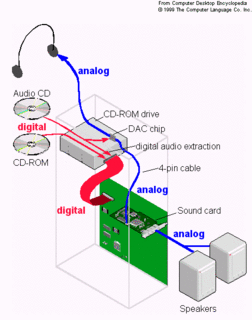
(a) DAE means accessing the data on an Audio CD in a digital format, transferring it through the IDE channel and then using the CPU to route it to the Sound Card for Digital-to-Audio conversion.
(b) In computers of yester years, we had a molex cable, called the 'Audio cable' that was used to transfer pre-processed analog data from the CDROM to the sound card. In case the sound card was integrated into the motherboard, this cable linked the CDROM to the MB. In such kind of a setup, one could listen to music by plugging in a pair of headphones into the headphone jack of the CDROM drive. Further, you also had the facility of controlling Audio CD playback using the Volume controls built into the CDROM drive's front panel OR using the CD Player option in the Windows Volume Controls.
(c) The Audio cable was replaced in the new age systems with DAE. DAE, does not require a cable to connect the CDROM to the Sound Card. Also, since the data processing is no longer being carried out in the drive, the headphone jack and the volume controls on the drive would no longer function. Nor will the CD Player controls built into Windows, control the Audio CD volume.
(d) NOTES:
- In case BOTH an audio cable and DAE is being used, DAE takes precedence over the former.
- Since the CDROM works like any other CD Player available in the market, with DAE disabled; you can use the headphone jack of the CDROM to listen to Audio CDs, even without the Audio cable plugged in.
Ref URL - http://www.epanorama.net/documents/pc/cdrom_audio_wire.html
(e) DAE can be enabled at 2 levels - at the OS level OR the Application level. By that logic, it also means that if you want to disable DAE, you HAVE to do it at both the levels. NOTE: At the OS level DAE is right now only supported by Windows XP (among that Microsoft OSs, that is).
You can turn it ON in Windows XP by -
1. Right-click My Computer, and then click Properties.
2. Click the Hardware tab, and then click Device Manager.
3. Locate the CD-ROM, and then click the plus sign (+) in front of the device.
4. Right-click the CD-ROM drive, and then click Properties.
5. Click the Properties tab.
6. Click to check "Enable digital CD-ROM audio for this CD-ROM device" option, and then click OK.
To turn it ON in Windows Media Player version 7 (and above) follow the instructions given at -
http://support.microsoft.com/default.aspx?scid=kb;en-us;296615
To turn it ON in Winamp 2.x series, install the input plugin available at -
http://www.url.ru/~copah/CDReader.htm
I haven't tried it in Winamp 3.x and above, but I think this should work -
1. Go to Preferences (Ctrl+P) > Plugins > Input > in_cdda.dll > Config.
2. Check "Use Digital Audio Extraction"
3. Close Preferences.
4. Close Winamp.

No comments:
Post a Comment