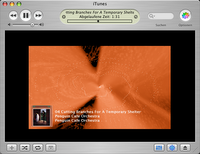We recently invested in a mid range Samsung mobile, Samsung X630. The most attractive feature of our latest acquisition was that it supports Bluetooth. Needless to say that from day one, I always meant to check the Bluetooth capabilities of this phone. Spread over a week, piece by piece, we got the opportunity to discover the hither-to unknown world of Bluetooth. Let me take you through our fascinating journey of exhilarating successes and nerve racking failures...
We recently invested in a mid range Samsung mobile, Samsung X630. The most attractive feature of our latest acquisition was that it supports Bluetooth. Needless to say that from day one, I always meant to check the Bluetooth capabilities of this phone. Spread over a week, piece by piece, we got the opportunity to discover the hither-to unknown world of Bluetooth. Let me take you through our fascinating journey of exhilarating successes and nerve racking failures...Our first step was to acquire a Bluetooth dongle. Fortunately bacchi was able to arrange one for us from one of her colleagues. We started with discovering the capabilities of the Bluetooth protocol stack built into Windows XP Service Pack 2. In fact, that is also when we first learnt that when Microsoft introduced Windows XP, they, in spite of being a Bluetooth SIG signatory, considered Bluetooth adoption so meagre, that they purposefully left out support for it in their Operating System. Microsoft's Windows XP SP2 bluetooth protocol stack, though, a boon for cheap bluetooth dongle users (like us), who do not have Widcomm drivers bundled with their dongles, has loads of limitations. More apparent of these, as we discovered, were -
(a) Inability on the part of our mobile to detect our desktop PC. Because of this, we were forced to stick to simplex file transfer (desktop to mobile only). From what I read on Net, I found that several other users had reported a similar problem with their mobiles. While there IS a Microsoft article which seems to talk about this and gives suggestions to fix it ("Turn Discovery On" in Bluetooth properties), it did not seem to somehow work in our case. However, as a first step to resolving this kind of a problem, you can read this article at -
http://support.microsoft.com/kb/870882
(b) Microsoft's Bluetooth protocol stack does not carry support for Bluetooth profiles like using a Bluetooth headphone, Voice Gateway etc. I HAVE used the Microsoft Bluetooth drivers to print to an HP OfficeJet 7410 All In One, so I know that works (more on that later). But, I don't know how effective is stuff like Dial Up Networking using the built in drivers. You can read all about the basics of Bluetooth capabilities of Windows XP SP2 at the following link -
http://support.microsoft.com/kb/883259#5
Also, some troubleshooting tips for Microsoft Windows XP SP2 Bluetooth stack can be found at -
http://support.microsoft.com/kb/883258
http://support.microsoft.com/kb/840635
Once, we had discovered that Microsoft's Bluetooth Protocol Stack was so painfully inadequate for our purposes, I decided to do some more googling in this regard. That is when, I came across this forum discussion -
http://www.howardforums.com/archive/topic/563654-1.html
It seems strange how sometimes a simple discussion between a group of individuals can turn your life around and open your eyes to an entirely new world. The most important part of this post was that it gave us a link to the Widcomm Bluetooth drivers version 5.0.1.801. These drivers are hosted at driverguide.com (which requires you to register free of cost to download them). I downloaded these drivers (it is a hefty 42 MB download) and began installing them, without much hope that they will work. Why? It seems that though most Bluetooth devices use the Widcomm protocol stack based drivers, each device has its own version of the drivers. There is no universal Widcomm driver as such which can be used with ALL these devices. Interestingly, installing these Widcomm drivers is also not as easy as downloading and simply executing the setup. Because these drivers are NOT WHQL certified, it seems the Microsoft Windows XP drivers take precedence over them. Hence, the moment you plug in the Bluetooth dongle, the Windows drivers take over. So, when the Widcomm drivers installation routine asks you to plug in the dongle, you need to click on 'Cancel' and continue the installation without plugging in the Bluetooth device. Only once the installation is complete can you plug in the dongle and then follow a set of routines to "update" the Bluetooth device's drivers to Widcomm's. Read about this at -
http://support.microsoft.com/kb/840635
It is also demonstrated beautifully, with pictorial representations, in the pdf document available at -
http://www.e-beam.com/support/Switching_from_MS_Driver_to_WIDCOMM.pdf
Interestingly, the drivers I downloaded, did not require me to manually update the Bluetooth drivers as mentioned in these articles. All I had to do, was to
- Download the drivers and execute them.
- Click on Cancel when asked to plug in the Bluetooth dongle.
- Once the installation was done, plug in the dongle and let the Widcomm drivers configuration routine automatically take over.
So, what did the Widcomm Drivers give us access to?
The Widcomm drivers created a new icon on our desktop and in the Start menu - "My Bluetooth Places". The features accessible via this link included -
(a) Being able to browse the files and folders made "Bluetooth Visible" on our mobile phone. We could also simply drag and drop files from the mobile phone to our desktop's hard drive. Also, since our mobile phone could now detect our desktop successfully, we were finally able to transfer files from our mobile phone to our desktop.
(b) A feature known as "Voice Gateway". Once, 'connected' to it, you can receive and answer your cell phone calls using the headphone and Mic connected to your computer. So, you no longer, have to tear away your headphone + mic combo to answer that all important phone call on your mobile. When you receive a call, you will automatically get a prompt on your computer, asking you if you want to accept the call. Once accepted, simply jab away on your combo.
(c) Though, this is a feature, we haven't explored as yet, you CAN use the Widcomm drivers to use a Bluetooth headset (headphone + mic combo) with your computer. Read all about configuring this at -
http://www.windowsdevcenter.com/pub/a/windows/2005/07/05/bluetooth.html?page=4
(d) You can also use Bluetooth to connect to Internet using a GPRS enabled mobile phone (another feature we haven't explored as yet). Read about the rudiments of this at -
http://www.geekzone.co.nz/content.asp?contentid=1524
(NOTE - You CAN achieve the same, albeit in a not so intuitive manner, with Microsoft's Bluetooth protocol stack as well. Check out the links given earlier for info on doing this).
So, are we happy? You bet we are. The next step is to buy our own Bluetooth dongle and explore the unexplored. And as they say in that McDonald ad, I am loving it :)
Some articles on Bluetooth theoretical basics -
http://www.mobileinfo.com/Bluetooth/FAQ.htm
http://www.bluetooth.com/Bluetooth/Learn/Basics